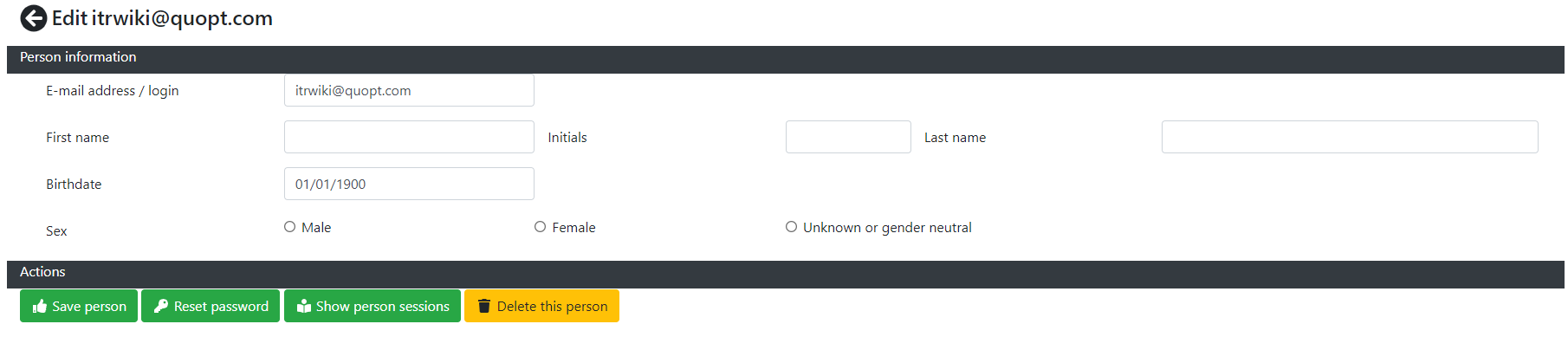Candidates menu
From ITR Wiki
Revision as of 10:16, 22 March 2019 by WordpressAdmin69 (talk | contribs)
Accessibility
These menus are accessible for all office users.
Explanation
In the candidates menu you can find to links.
- Show active candidates
- Show archived candidates
Both will lead to an overview of either archived or active candidates.
A candidate is archived when all sessions for this candidate have been archived.
Note that a candidate is automatically deleted from the system when the last session linked to the candidate is deleted.
The candidate overview looks like this. As you can see you can fill in a text in the search box to find a candidate. You will need to press on the Hourglass icon to activate your search term.
When you want to select a candidate in the list click on the eye icon. You will then end up in the candidate edit screen.
The following buttons are available.
- Save person; Save the changes you have made to the candidate's data
- Reset password; Reset the password for this candidate. You will immediately be redirected to the screen to send a mail to the candidate with the new password. If you want to you can note down the user name and password for helping the candidate with logging into the ITR.
- Show person sessions; If you want to see an overview of the sessions linked to this candidate the press this button. It will lead to a new list where you can view and select the sessions belonging to this person.
- Delete this person; Delete the candidate. Deleting the candidate is permanent, will also delete all sessions and cannot be undone!